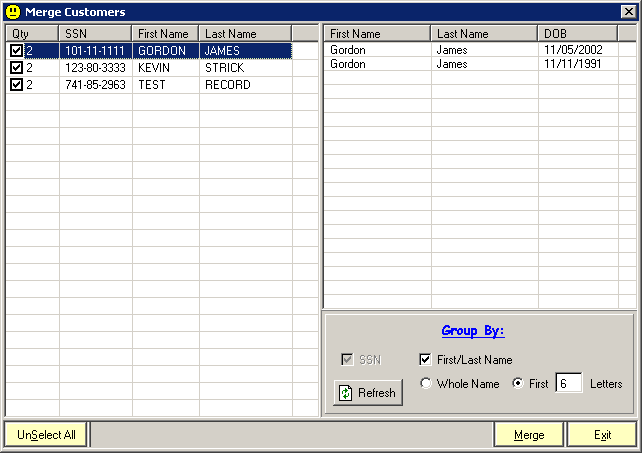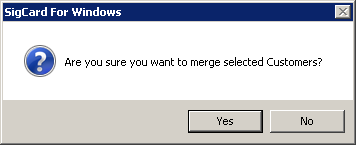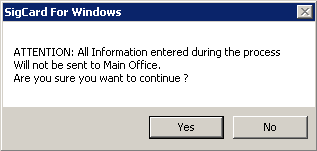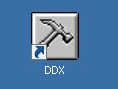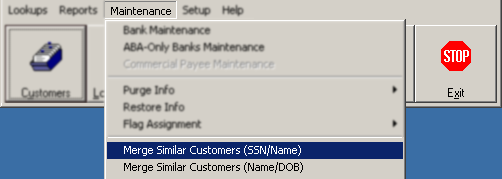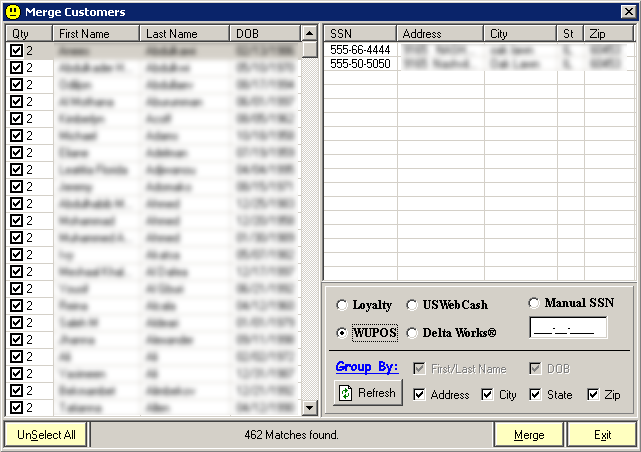How to Merge Similar Customers
Duplicate customer files are a common issue that require attention based on how often they are being created. Some locations only do this process 1x per year or even 1x per month, it really depends on your locations. It is important to keep duplicates merged to avoid issues with flags and memos being split up between 2 different profiles.
If you are using DCS main office software, this merge process has 2 steps.
Merge the store(s) data
Merge the Main office data
Each time a duplicate customer is created at the store, it also creates a duplicate in the main office. Both need to be merged to stay consistent.
** You can only merge customers if you have the correct level of user access**
Megre Store Customer Profile
Start by logging into Sigcard at the store level. Open the DCS Tools folder on the desktop.
Look for the Sigcard Icon and Double click.
Select ‘Maintenance’ from the top menu and then select ‘Merge Similar Customers’.
The results of ‘Similar customers’ will be displayed. A few notes on what is considered a ‘Similar customer’:
The customers must have the same Social Security Number in order to even be considered similar
The number of letters to match is 6 by default. This can be changed to fewer or more letters to increase and decrease how many customers are considered similar
If you know a customer that is a duplicate but is not being displayed in this page, you will need to update the SSN for 1 of the profiles so they show up here.
Uncheck any customers that you DO NOT want to merge.
Click Merge. You will be prompted if you are sure. Click Yes.
Next, the system will notify you that the main office communication between this location and the main office will temporarily be turned OFF while the merge process happens. If you are merging a large number of customers, you may want to wait until end of day to run this process. 1 or 2 customers will only take a few seconds each.
Once complete, the selected customers will disappear from the list.
After customer profiles are merged their check cashing history will be merged along with Memos.
Main Office - Merge Similar Customers
After customers have been merged at the store level, you will also need to merge their main office profiles. The process is identical for the most part.
Start by logging into DDX.
Select ‘Maintenance’ from the top menu and select a merge option.
The Merge Similar Customers (SSN/Name) is the same function used at the store.
The results will be displayed and you can choose who to merge.
You will get a confirmation before you fully merge the customers you have selected.
The main office also has another Merge function that is different from the store level.
The 'Merge Similar Customers (Name/DOB)
This merge process uses Name and DOB to determine similar customers instead of SSN. You can see the example below, the customer selected has 2 different SSN values but they are being considered similar.
The radio buttons on the bottom right allow for some special processing as well. If you are using 1 of the integrated products listed, like WUPOS - Western Union, you can select the option to display customers auto-created by the ATS system. You can also use the Manual SSN to type your own SSN if you have a standard # your organization uses to identify certain customers.
You can also remove check for address/city/state/zip options to increase the number of matches but decrease the accuracy.
Again, you will be prompted before you finalize the process. Make sure you only have customers that you want to merge selected on the left.